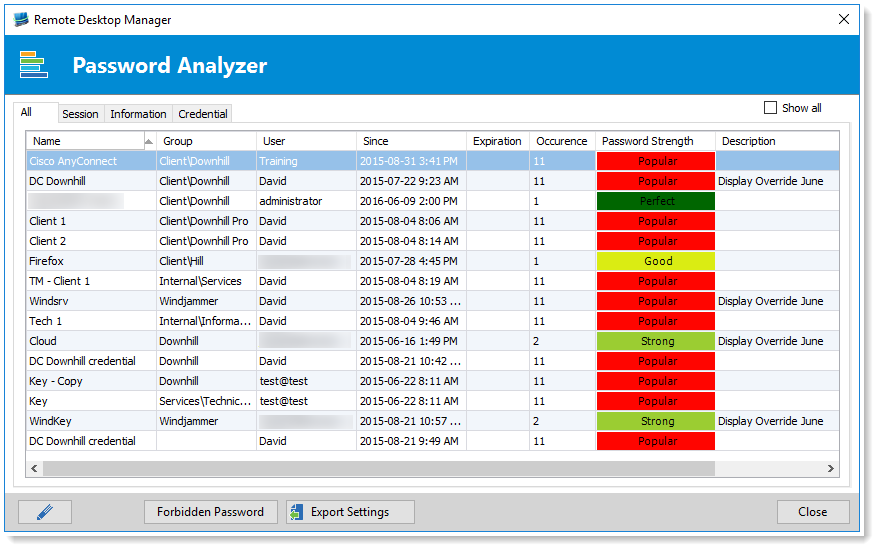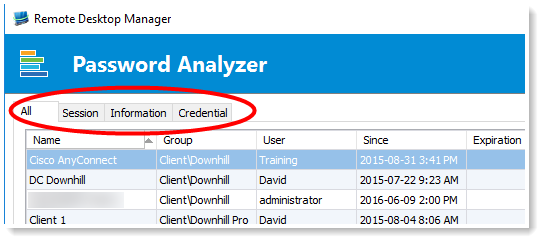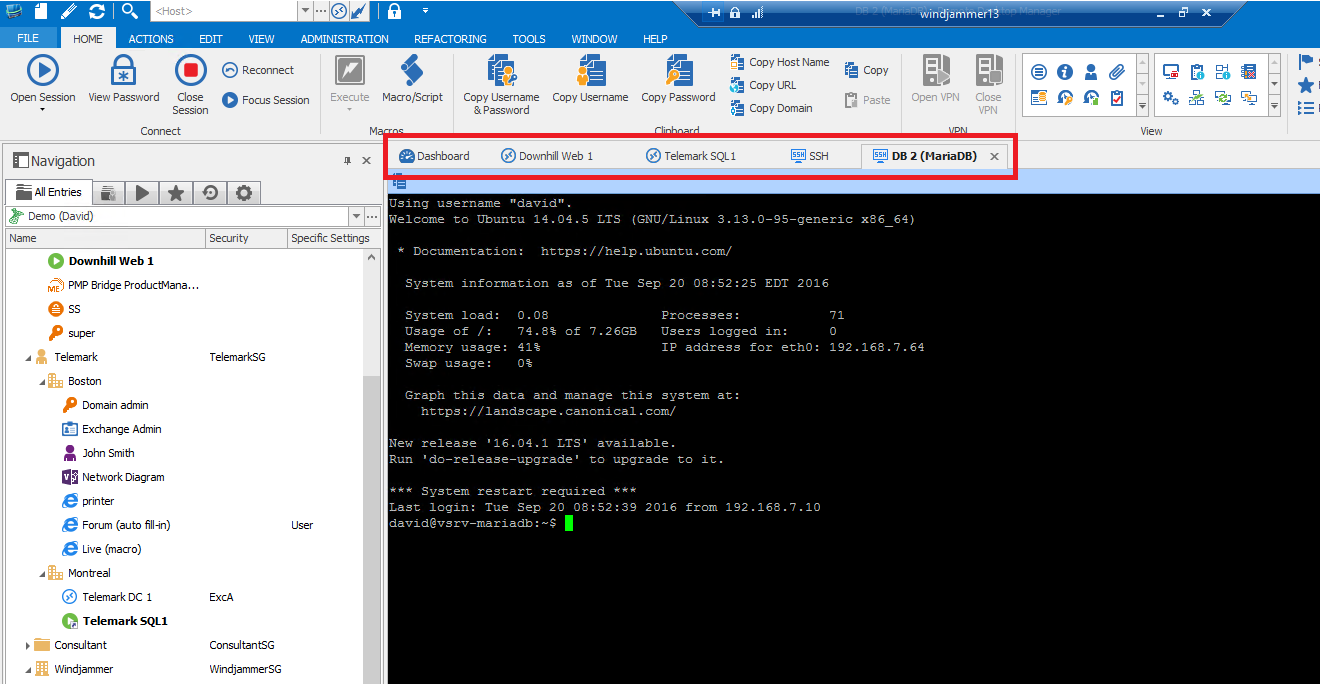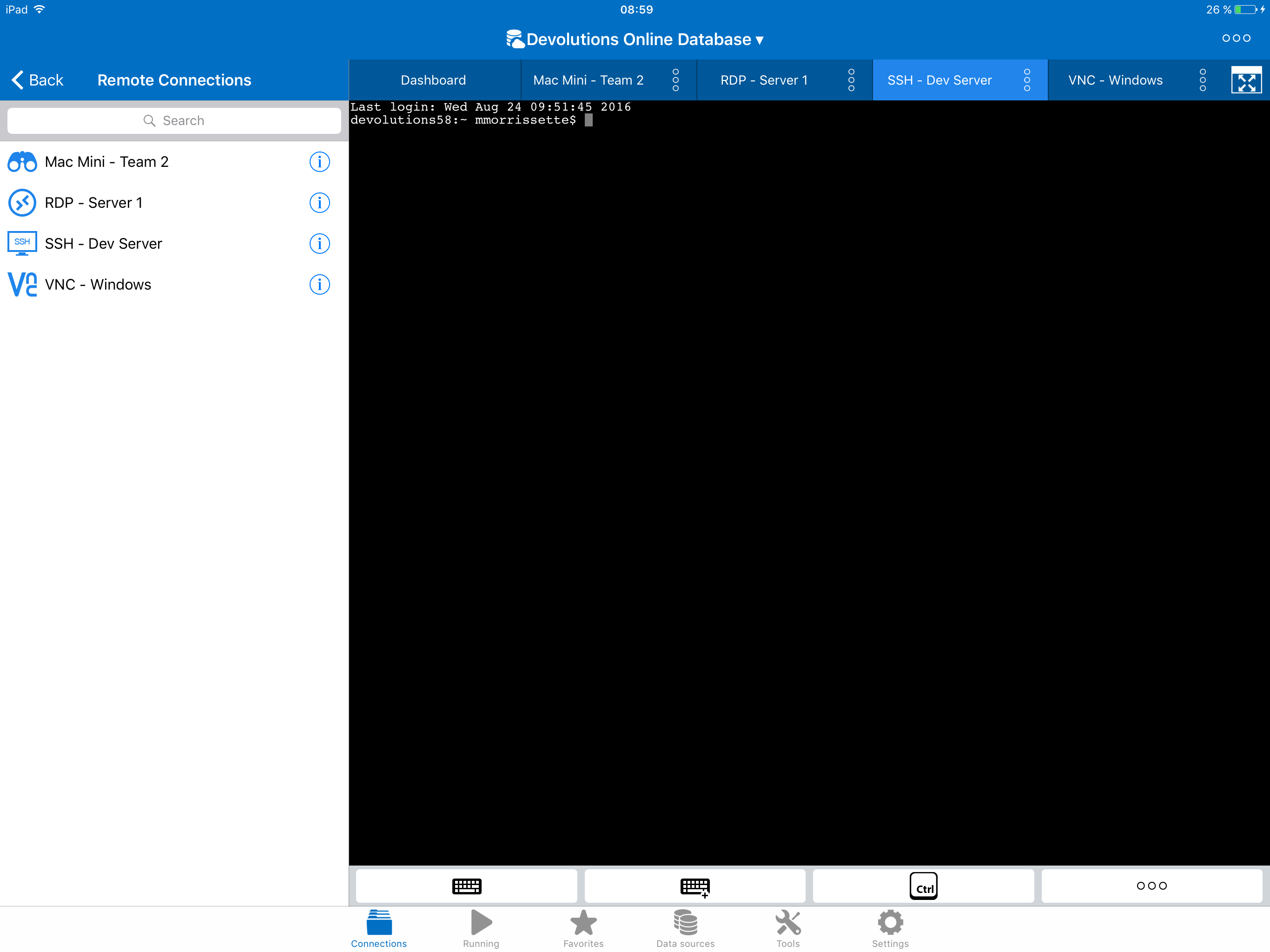Dear fellow IT Pros,
Here at Devolutions, we know that life as an IT pro can be stressful and hectic.
At times you may feel more like a robot than a person – especially if your boss or other executives aren’t IT pros and don’t always realize how valuable you are.
Well, on behalf of Devolutions, please allow me to remind you that you’re not just important, you’re probably the MOST important professional on your whole team!
Veins to the Rescue!
To show you how important you are, here’s a metaphor using the human body. Every successful business offers solutions, which we’ll call the heart. Without it, there’s no business at all! And we can refer to executives and leaders as the brains (yeah…I know what you’re thinking!). The different departments – finance, sales, customer service, and so on – are the integral systems of the body. They all have to be healthy and functioning for the business to work properly.
Well, guess what? IT departments and teams are the VEINS that connect everything and everyone. Without you, NOTHING WOULD GET DONE, and the body would collapse in about 3 seconds. Seriously: imagine what would happen if someone like you suddenly disappeared, even for a day. There would be chaos! Your colleagues would freak out, customers would be irate, and everything would come to a grinding halt.
No, I’m not suggesting you try this as an experiment. I’m just saying that, even if your colleagues and boss (or bosses) underestimate your value from time to time, the truth is that they need you more than they think!
Devolutions: By IT Pros, for IT Pros
One of the guiding principles here at Devolutions is that we’re “IT pros for IT pros”. Yes, we speak the language of business, and our products are 100% focused on solving problems in the real world. But we’ve never lost sight of our commitment to IT pros like you, and to doing everything we can to help you save time, solve problems, and be successful. We know the challenges you face, and we work hard every day to be part of your solution!
We Can Help Convince Your Boss!
If you want to bring RDM into your work environment but your boss isn’t giving you the thumbs up – maybe because he or she just doesn’t understand the world of IT — then check out this blog post, which you can use to build your pitch and proposal.